Guide to joining a virtual Council meeting
North East Lincolnshire Council are now running live virtual meetings that members of the public can join.
Currently we are using software called Microsoft Teams to show these.
How to join a virtual meeting
Joining on a smartphone
1. Before joining any virtual NELC meeting, you will need to download the Microsoft Teams application. This is completely free and is available on all Android and iOS smartphones found within your application store.
Note: You do not need to sign in or create an account as you can join as a guest
2. When it is time for the meeting to start, go to Democracy North East Lincolnshire and select the meeting that you want to watch from the calendar. Within the calendar entry there will be a link called ‘Watch the meeting’.
3. Simply click on this link which will automatically direct you to the Microsoft Teams application on your smartphone.
4. You will see the screen below. Click ‘Join as a guest’:
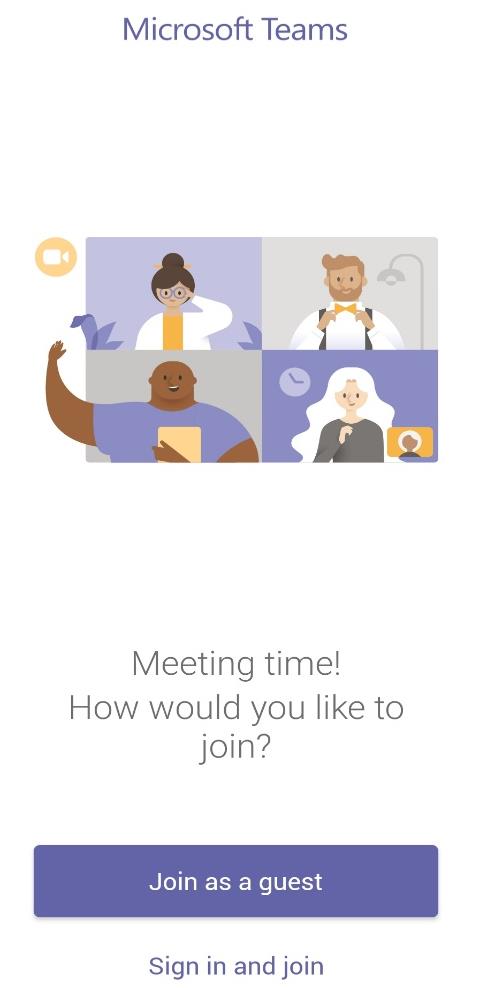
5. You will then see the screen below. Type your name and click ‘Join as a guest’. Note: This does not have to be your full name and we will not keep any data.
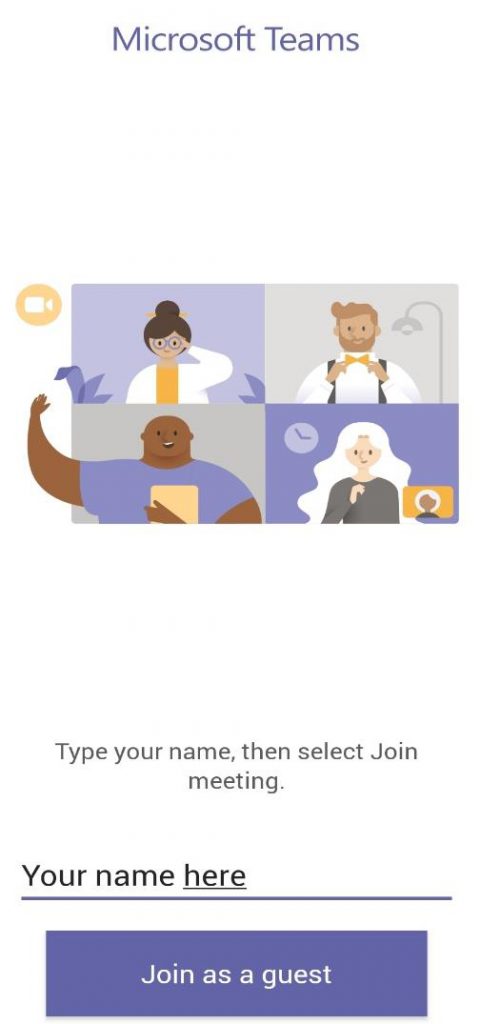
6. You will then be entered onto a screen where the live meeting will be shown (see below). If the meeting has not yet started, the screen will say ‘The live event has not yet started.’
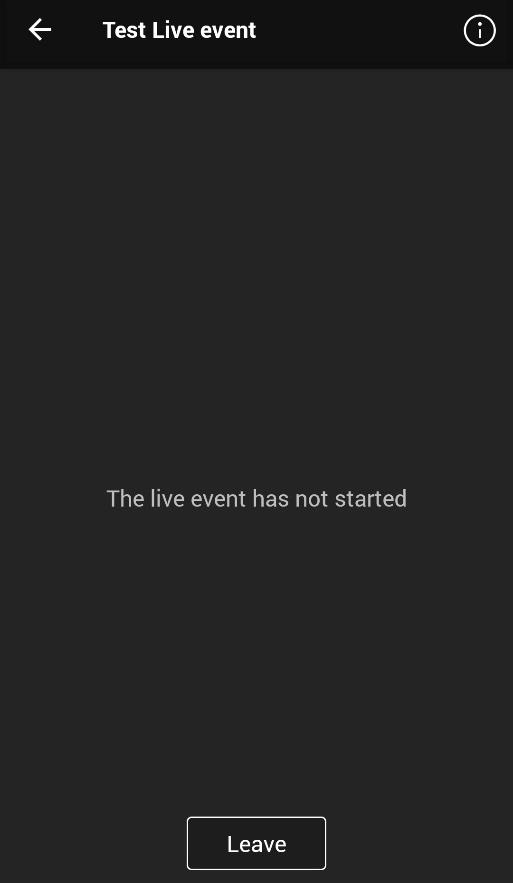
7. Once the live meeting starts, this will automatically load onto your screen and start playing.
8. If you have any issues, please close the application and try again from step 2.
Joining on a laptop or PC
1. When it is time for the meeting to start, go to Democracy North East Lincolnshire and select the meeting that you want to watch from the calendar. In the calendar entry there will be a link called ‘Watch the meeting’.
2. Simply select this link which will automatically direct you to the Microsoft Teams page as below. Select ‘Watch on the web instead’:
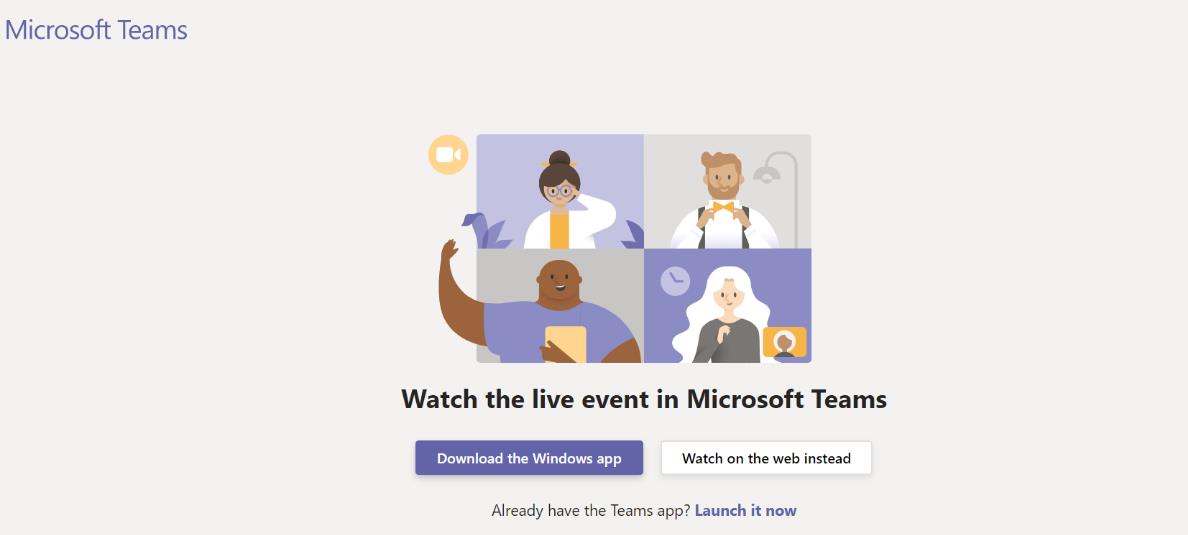
3. You will see the below screen. Click on ‘Join anonymously’ which is shown under the sign in box.
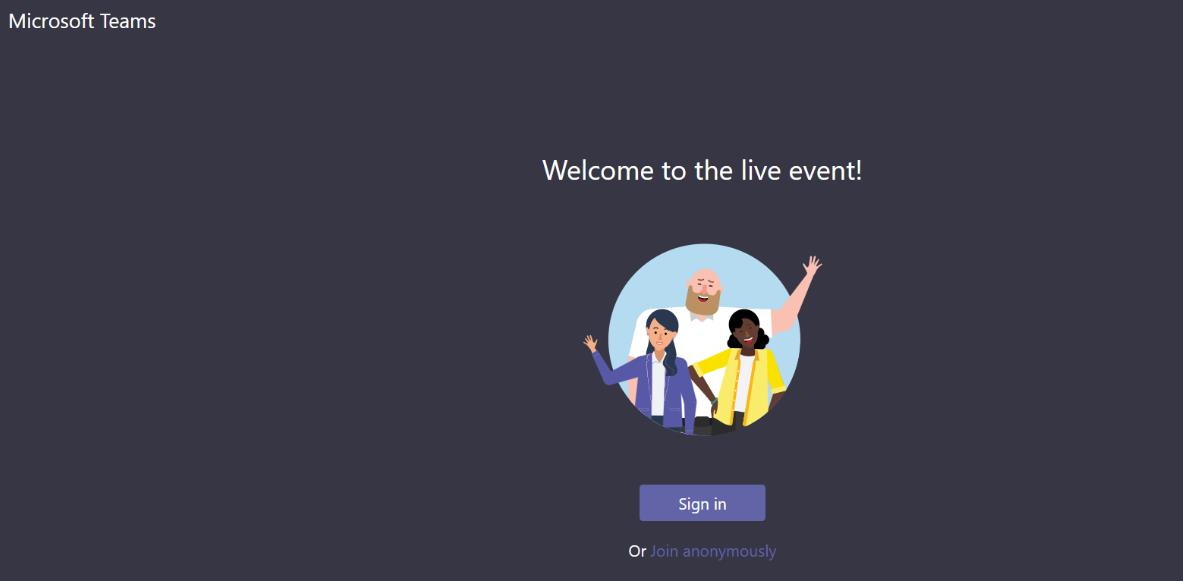
4. You will then be entered onto a screen where the live meeting will be shown (see below). If the meeting has not yet started, the screen will say ‘The live event has not yet started.’
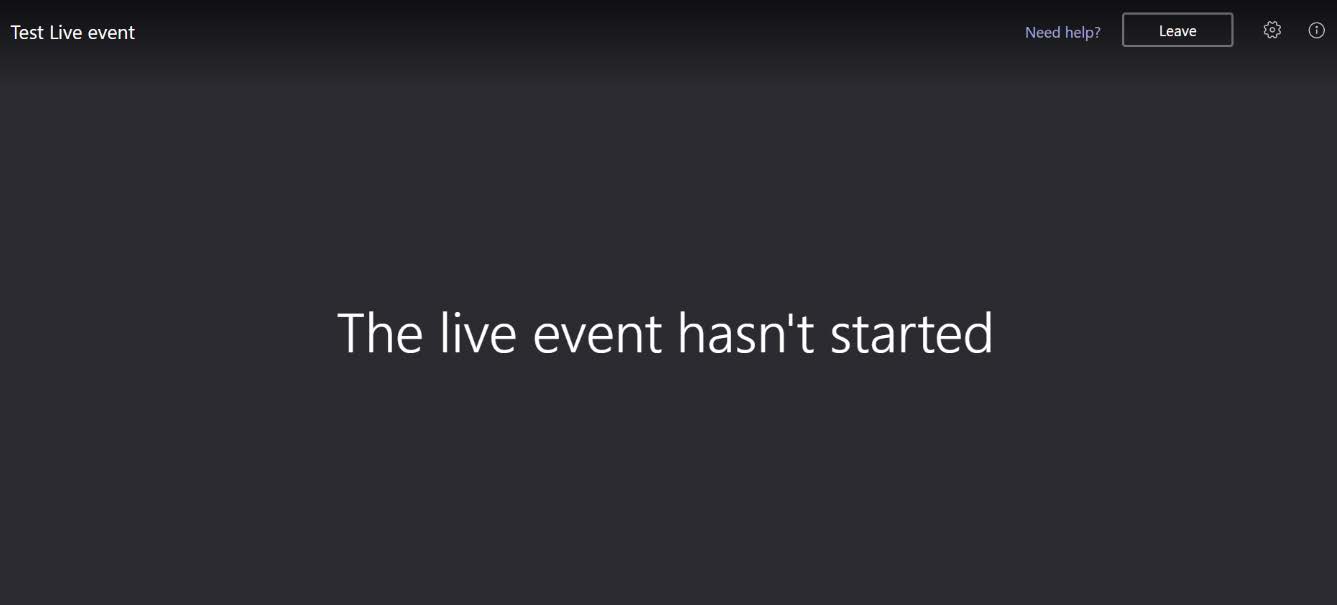
5. Once the live meeting starts, this will automatically load onto your screen and start playing.